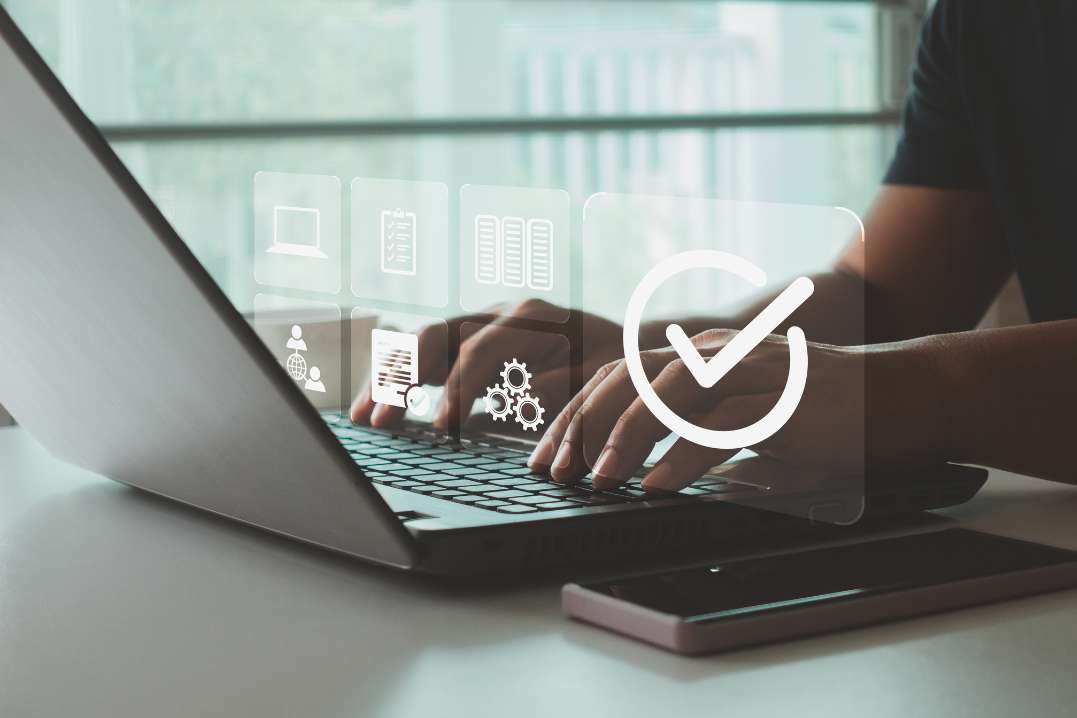
Most small and mid-sized companies start with QuickBooks because it’s affordable and familiar. But as your business grows — with more entities, higher transaction volumes, and stricter audit expectations — the system’s limits start to show. Teams often decide it’s time to move to Sage Intacct — not just for advanced features, but for a stronger, more scalable finance backbone.
For many controllers and accounting managers, the hardest part isn’t deciding on Sage Intacct – it’s knowing how to get there. What data should you migrate? How much history is really necessary? And how do you keep operations running smoothly during cutover? This guide walks through the key steps so you can migrate confidently, without surprises.
Note: Migration considerations differ slightly between QuickBooks Desktop and QuickBooks Online. The steps below apply broadly, but QuickBooks Online users should be aware of additional export and integration limitations.
Step 1 — Plan & Scope the Migration
Before touching data, align stakeholders (accounting, FP&A, IT, operations) on goals and scope:
- Scope: Which entities are in scope for phase one? Which modules (GL/AP/AR/Cash – or, possibly later, Revenue Recognition or Projects)?
- Cutover date: Set a cutover date at a period end so opening balances in Intacct align with QuickBooks. Year-end is often the cleanest option, though month-end is considered the minimum best practice.
- Success metrics: Define what “day-one success” looks like (e.g., trial balance parity, open AR/AP accuracy, and critical reports running in Intacct).
Create a pre-cutover backup package that includes the QB file backup plus exported trial balance (TB), general ledger detail, and AR/AP aging reports. Store copies locally and in secure cloud storage.
Tip: Migration projects typically take 6–9 months of preparation. QuickBooks Online migrations may require even more lead time, since exporting and restructuring data is more complex than from Desktop versions.
Step 2 — Prepare and Clean Your Data
Data preparation is often the most overlooked phase of migration, yet it determines how quickly your team can rely on accurate reports in Sage Intacct.
What typically moves from QuickBooks:
- Master data: Chart of accounts, vendors, customers, items.
- Open items: Unpaid customer invoices, vendor bills, undeposited funds.
- Balances/history: Prior period trial balances (always), and optionally historical transactions (by month, quarter, or year).
Sage provides import templates (accessible in Company > Setup > Import Data) to bring in invoices, transaction details, and balances via CSV files. QuickBooks Desktop exports are relatively straightforward, but QuickBooks Online often requires third-party tools or reformatting. In either case, exports typically need cleanup or summarization to align with Intacct’s structure.
Key tasks in this step:
- Clean data: Remove duplicates, standardize naming conventions, and inactivate old vendors or accounts.
- Simplify the Chart of Accounts (COA): Sage Intacct uses Dimensions for department, project, location, and more, so you can reduce COA clutter. QuickBooks COAs rarely map directly into Intacct. Migration is the best time to redesign around dimensions for scalability.
- Trial imports: Run test migrations into a sandbox using Intacct’s import templates. Then reconcile trial balances and aging reports back to QuickBooks to confirm mapping accuracy.
For QuickBooks Online, confirm which objects you’ll export (COA, customers/vendors, items, and, if in scope, payroll/employee data) and decide how much recent transaction detail you’ll include (e.g., last 12–24 months) versus summarizing older years.
This trial-import testing gives you confidence that when you perform the final migration, balances and open items will line up exactly.
Step 3 — Configure Sage Intacct for Your Future State
With cleaned, mapped data in hand, the focus shifts to configuring Sage Intacct. This is where you set up your system to support the way you want to operate going forward.
Typical configuration tasks include:
- Setting up entities, base currencies, and books (e.g., GAAP, tax, or cash).
- Creating a streamlined COA and enabling relevant Dimensions.
- Establishing role-based approvals, user permissions, and audit trails.
- Configuring AP workflows, bank accounts, and reconciliations.
- Connecting key systems like CRM, payroll, and expense management through Intacct’s open API and prebuilt connectors.
Once configuration is in place, you’ll conduct User Acceptance Testing (UAT). This step lets end-users run their normal workflows – entering vendor bills, posting journal entries, reconciling accounts, and generating reports – to confirm accuracy and readiness before go-live.
Because migration involves rethinking processes as well as data, many companies work with an experienced Sage partner to guide configuration, data mapping, and testing. The right partner ensures the system is built around best practices — not just a lift-and-shift of old processes.
QuickBooks Online users should also plan for integration rebuilds. Connectors designed for QBO do not carry over automatically, so integrations such as payroll, expenses, or CRM will need to be reestablished in Intacct.
Step 4 — Test, Reconcile, and Cut Over
Dry runs are essential. Load a test set (masters + trial balance + a slice of open AR/AP) into a sandbox and reconcile:
- Trial balance in Sage Intacct = closing TB in QuickBooks at the cutover date.
- Aged AR/AP detail ties out (customers, amounts, terms).
- Key reports (e.g., P&L by department/project) render correctly with Dimensions.
When your test reconciles cleanly, schedule final cutover:
- Freeze QuickBooks at the agreed cutoff (ideally period end).
- Migrate final opening balances and open transactions.
- Verify day-one balances and run smoke tests (AP entry/approval, cash receipts, bank reconciliation, core dashboards).
Generate a post-migration reconciliation packet (opening TB, AR/AP aging, sample transaction drill-downs) and have approvers sign off.
Plan for intensive post-go-live support (“hypercare”) during the first close cycle, with power users and your implementation partner available to resolve issues quickly. As a cloud-native system endorsed by the AICPA, Intacct requires no installation downtime—users can simply log in and work.
Step 5 — Post-Go-Live: Stabilize and Optimize
Once live, support your team through the first month-end in Intacct. Priorities:
- Triage list: Capture minor fixes (report tweaks, role adjustments) and knock them out quickly.
- Training refreshers: Short, role-based sessions beat long, generic training.
- Backlog: Queue phase-two items (additional modules, more integrations, deeper dashboards).
Set prior-period lock dates in Intacct to prevent changes to migrated history and preserve audit integrity.
This is also when efficiency gains become visible. Sage reports that automation in Intacct can cut close time by up to 79%. Forrester’s TEI analysis (commissioned by Sage) found a 441% ROI, with many companies achieving payback in under 12 months.
FAQs Finance Teams Ask During Migration
- What data should we migrate—and how far back?
At minimum: master data, open AR/AP, bank balances, and the latest trial balance. It is rarely necessary – or cost-effective – to bring every past transaction. Most companies use a balanced approach: detailed history for recent years, with older transactions summarized or kept in QuickBooks read-only. QuickBooks Online’s export limits often shape this decision, since exporting detailed history can be more complex.
- Will we lose history if we don’t bring every past transaction?
No. You can keep QuickBooks in read-only for deep history while loading summaries + key detail into Intacct. Most teams choose a balanced approach: enough detailed history for reporting, with the rest archived.
- How do we ensure data quality?
Clean in QuickBooks first, then validate in a sandbox. Reconcile TB and aging reports and document your mappings (COA→COA, classes/locations→Dimensions). Good documentation = smoother audits.
- How do we handle integrations?
Map your current ecosystem (CRM, payroll, expenses). Intacct’s API and prebuilt connectors reduce manual entry and keep a single source of truth. For QuickBooks Online migrations, plan for rebuilding integrations since QBO connectors don’t transfer directly into Intacct.
The Bottom Line (and How SWK Helps)
A successful QuickBooks → Sage Intacct migration comes down to five disciplined moves: plan, clean, configure, test, and support. Keep phase one focused, validate relentlessly in a sandbox, and schedule a clean cutover. From there, your team can capitalize on Intacct’s strengths – automation, dimensional reporting, and connected workflows – to close faster and deliver trusted numbers.
SWK Technologies helps controllers and accounting managers make migration smoother and more predictable. From COA redesign and data mapping, to import packs aligned with Sage templates, to hands-on support after go-live, the SWK team will ensure that you get the most out of your investment in Sage Intacct. If QuickBooks has become a ceiling, we’ll help you remove it – safely and systematically.
Contact SWK here to discuss a migration plan tailored to your environment – and what your first 30 days on Intacct could look like.
