Several users have reported an error when attempting to connect Sage HRMS with the Sage Payroll database in Sage 100 after the Q1 2024 update earlier this year. The Q2 2024 update included a fix for the Sage 100 Payroll Link; however, this particular issue may still persist if the step outlined below are not taken. The HCM (human capital management) consulting team at SWK Technologies has put together this walkthrough with two methods for resolving this error:
Sage HRMS and Sage Payroll Fix #1
The issue typically involves the steps below and the need to update the Administrative (“admin”) user account password. You will reach the point where you will need to click on the Configure Databases button as outlined in Image A.
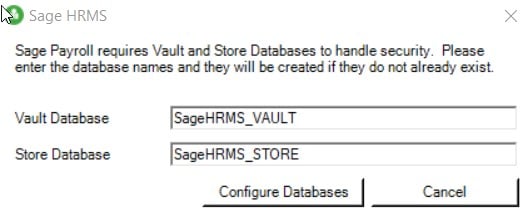
If the error is present, you will likely get the pop up prompt in Image B.
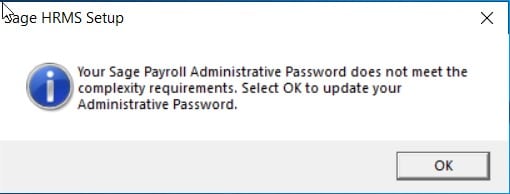
When you have received the notification pop up, click “OK.”
Enter a new password for the admin user account and click on Update Password.
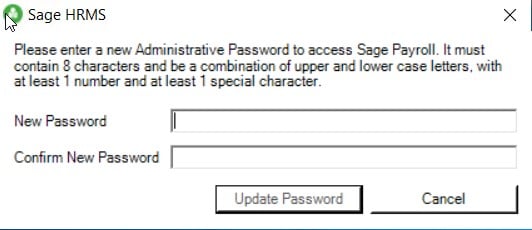
If you have forgotten your credentials and enter an incorrect password you may run into a situation where, when logging into Sage HRMS, you will receive a login error prompt.
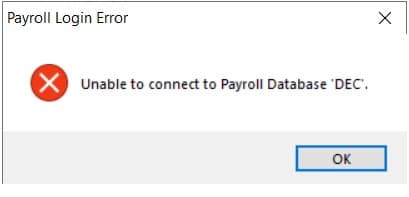
If you believe you know the password, you can update it in the Database Connection Tool under the Sage menu group.
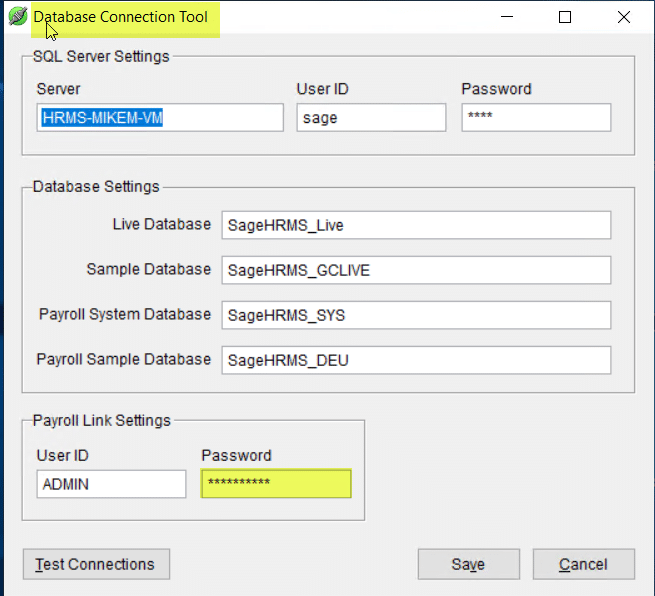
If that does not work and you are still unable to access HRMS, reach out to hrhelp@swktech.com and we can assist with resetting the password for your admin account.
Sage HRMS and Sage Payroll Fix #2
This process involves renaming a file and adding an executable program that will allow you to make changes, such as resetting your password.
You can view the instructions for this method on Sage Knowledgebase at this article hyperlink. It also includes a download with the program and additional files to complete your update of Sage HRMS. Make sure you download the zip folder with these files first so that you can complete all of the steps outlined below.
NOTE: “Sage Abra” is the legacy name of Sage HRMS, and some filenames still contain this terminology.
Security Update Steps
You must be on Q1-2024 with Sage HRMS payroll to run this update. Only the files mentioned are to be copied to the affected client workstation. Close Sage HRMS client if it is running.
Apply the following to the affected workstation:
- Locate your existing “Abra.Payroll.Security.DLL” and rename it to “Abra.Payroll.Security.DLL.old”
- This file is located on client machine running Sage HRMS
- Typical location is “C:\Program Files (x86)\Sage\Sage HRMS Client” but may be named differently if installed to a different location
- Copy the new Abra.Payroll.Security.DLL and UpdateSecurityUsers.exe files to this location.
- Right-click and run UpdateSecurityUsers.exe as the administrator, to update Payroll with a strong password
- Run Sage HRMS
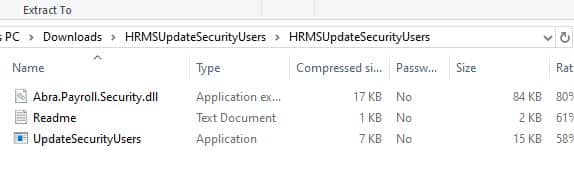
NOTE: This applies to Sage HRMS Q1-2024 only. UpdateSecurityUsers.exe can be deleted once successfully updated.
Contact SWK Technologies for More Sage HRMS Support
SWK Technologies is a top Sage partner and HCM technology consultant, and can help you keep your HRMS implementation operating at capacity OR help you choose a more appropriate system. Sit down for a conversation with our human capital management software consulting team and discover new ways to improve and capitalize your existing HR system.
Contact SWK Technologies today to gain support for you Sage HRMS or other human resource solution.
