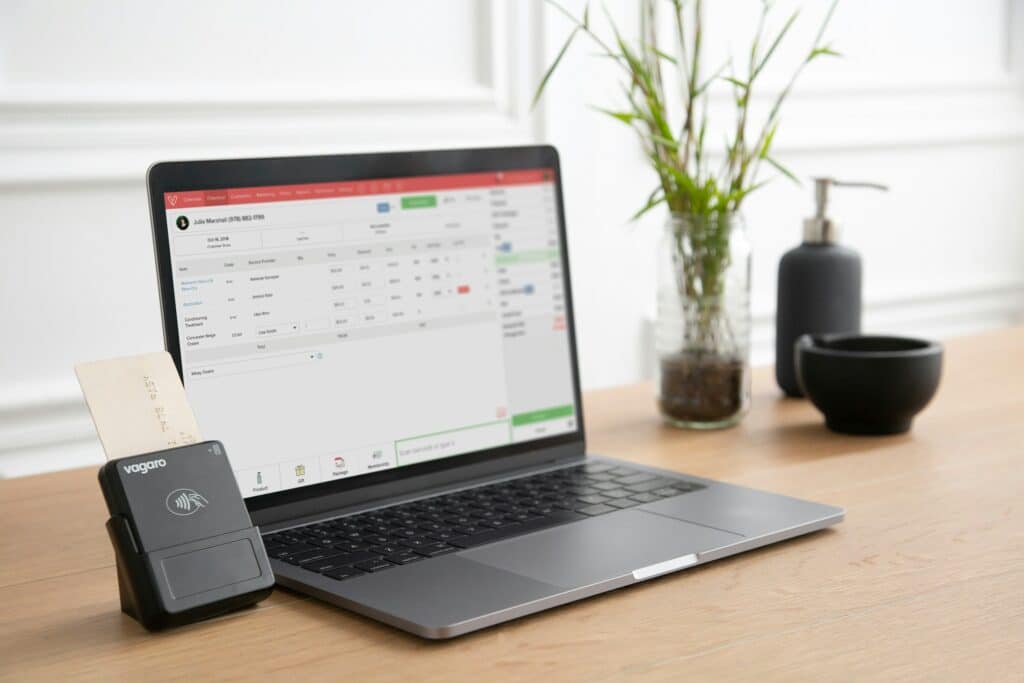
The Acumatica Accounts Receivable (AR) module provides you with several comprehensive tools for automating customer payments and connected reporting workflows, streamlining how you process invoices and generate financial statements via the suite-based ecosystem of Acumatica Cloud ERP. This guide covers the key use cases and processes that your users will run into for AR activities, from customer account setup through payment application and reports:
Understanding the Acumatica AR Module
The Accounts Receivable module within the Financial Management suite organizes functions into logical sections. Transactions handle daily activities like creating invoices and processing payments. Profiles contain setup items like customer records and payment methods. Processes automate routine tasks, while Inquiries and Reports provide data analysis and compliance reporting.
Users can access most functions through multiple paths – the Plus button creates new records directly, while clicking Module Sections displays filtered lists. This flexibility allows each user to develop preferred navigation methods.
Setting Up Customer Records
Customer setup begins with selecting an appropriate customer class. Classes provide default values for credit terms, tax settings, account assignments and more, allowing you to better organize various data details by the best categorization and quickly drill down into individual dimensional fields when you need to.
Required information includes the customer ID and company name. While address details, contact information, and communication preferences are optional, complete records support better customer service and automation.
The financial tab controls credit management settings. Users can configure credit limits, payment terms, and automatic credit holds based on past-due balances or outstanding amounts. These settings help manage collection risk while maintaining customer relationships.
Multiple locations can be added for customers with different billing or shipping addresses. Each location maintains separate contact information and can be assigned to specific branches or projects, supporting complex organizational structures.
Processing Invoices
Acumatica Accounts Receivables lets you quickly distinguish between different invoice sources, and sort them for workflows and reporting. Manual AR invoices handle miscellaneous charges like service fees or finance charges. Stock items and project-related billing typically originate from Sales Orders or Project modules, though these invoices appear in AR for payment processing.
When creating manual invoices, the system validates that header amounts match line item totals. Users can attach supporting documents through drag-and-drop functionality or the attachment buttons. Notes can be added at both document and line levels for additional context.
Credit memos reverse billing errors or accommodate customer returns. Acumatica provides a “Reverse and Apply Credit Memo” function that creates the credit memo and automatically applies it to the original invoice, maintaining clear audit trails.
Managing Payments
Payment processing involves several key features. The auto-apply feature applies payments to the oldest outstanding invoices first, but manual application provides better control over which specific invoices are paid.
Users can filter the available documents list by date ranges, amounts, or description content. This filtering capability supports customers who reference purchase order numbers or project codes rather than invoice numbers when submitting payments.
Partial payments can be processed with portions left unapplied. These unapplied balances remain available for future application to additional invoices or can be processed as prepayments for upcoming work.
Write-off functionality handles small discrepancies during payment application. Organizations can set tolerance limits allowing users to write off minor amounts rather than pursuing collection for insignificant balances.
Utilizing Accounts Receivable Automation
Recurring transactions eliminate repetitive data entry for regular billing cycles. Users create transaction templates that can be scheduled to generate invoices automatically on specified dates. While Acumatica AR creates these invoices automatically, they require manual review before posting.
Process automation handles routine tasks like document posting, report generation, and customer communications. Statement cycles can run automatically to email monthly statements to designated customers, while dunning processes can send collection notices based on aging criteria.
Batch processing supports high-volume operations. Users can queue multiple invoices for printing or emailing, then process them simultaneously rather than handling each document individually.
Accessing Reports and Analysis
The Inquiries section provides real-time customer information without generating formal reports. Customer Details shows transaction history and current balances, while Document Inquiries track specific invoice or payment details.
Standard reports include AR Aging by various criteria, customer statements, and commission tracking. Period-sensitive aging reports allow users to generate historical snapshots, supporting month-end procedures and audit requirements.
Generic inquiries (GI) in Acumatica AR can be customized to show relevant columns and filtering options. Users with appropriate permissions can modify these views and share configurations with other team members, ensuring consistent reporting across the organization.
Key Navigation Tips for Acumatica AR
Column configurations can be adjusted on any grid by dragging headers or using the Column Configurator. These changes can be saved as default views or shared with other users.
The VCR controls (first, previous, next, last) at the bottom of forms allow quick navigation through multiple records of the same type. This feature supports efficient data entry and review processes.
Document copying creates new transactions based on existing ones. Acumatica allows you to copy all line details but clears document-specific fields like reference numbers, requiring users to enter new identifying information.
Learn More About Acumatica Accounts Receivable with SWK
SWK Technologies will help you get the most out of your ERP investment, leveraging our deep technological and industry knowledge as a top Acumatica partner and Community resource. Check out some of our Acumatica videos and other educational resources, and reach out to us when you’re ready to learn more tips and tricks to maximize your value return on your software.
Contact SWK here to gain access to more Acumatica tips, tricks, updates, and tailored demos.
