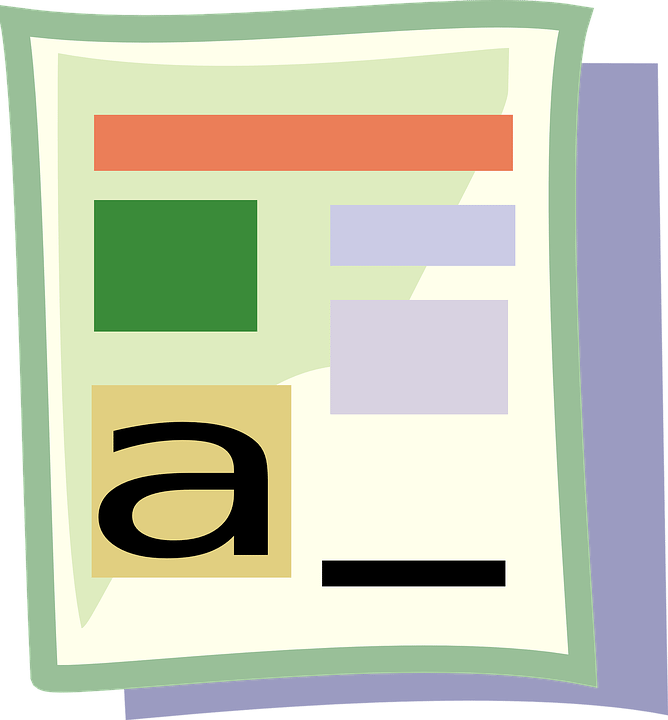Microsoft Word remains one of the most popular and user-friendly apps for business today, and is readily available with your Microsoft 365 or Office 365 subscription. It is compatible with both Windows and Mac devices, and can be used to create a wide array of business documents. While millions of people use it every day, most don’t know how to maximize Word’s potential. And since it is constantly being updated, you need to check out these tips that will help you save time:
Microsoft Word remains one of the most popular and user-friendly apps for business today, and is readily available with your Microsoft 365 or Office 365 subscription. It is compatible with both Windows and Mac devices, and can be used to create a wide array of business documents. While millions of people use it every day, most don’t know how to maximize Word’s potential. And since it is constantly being updated, you need to check out these tips that will help you save time:
Edit Documents simultaneously
You and your colleagues can now edit the same Word document at the same time. Word enables you to save the document to the cloud using OneDrive, click Share, then copy the link and send it to another user within your system. You’ll even be able to see them editing in real-time.
Pick up where you left off with Word Online
Don’t have the Word app on your computer, tablet, or smartphone device? Go to word.office.com, sign in with your Microsoft account, and open Word Online, the browser version of Word. By utilizing the Share button, your colleagues can access your document using Word Online or the Word app, which means anyone with the link and an Internet connection can jump right in.
Keep editorial control
With the Track Changes function, Word monitors all edits that anyone makes to your document, so that you can go through the changes and accept or reject them accordingly.
To turn on Track Changes, click on the Review tab then select Track Changes. When reviewing a colleague’s edits, click on Accept or Reject as you see fit.
Format the easy way
The Style Gallery in Word makes it easy to format your document, despite the huge number of font types, sizes, colors, and effects to choose from. After finishing writing and editing your document, click the Home tab and you will see the Style Gallery prominently on top. Select the appropriate Headings in the font, size, and color that you like, and change any other text in any way you like.
Insert photos faster, more conveniently
No need to open your browser to look for photos for your document. Just place the cursor on the area where you intend to insert the photo, click on the Insert tab, select Online Pictures (type “clip art” on the search box if that’s what you need), select a photo, then click Insert.
Edit a PDF file
Click on the File menu, select Open, and choose Browse. Highlight the PDF you want to edit, then click Open. Word will convert files to the new format using text recognition, so double-check if the conversion is correct. Make the appropriate changes, then click File, then Save As, then Browse. A “Save as type:” dropdown menu will appear at which point you will choose “PDF” then click Save.
These tips may seem straightforward, but over time they can make a big difference in helping you work faster. Want to learn more Word tricks and tips? Get in touch with our Microsoft Office experts today!
[fc id=’34’][/fc]