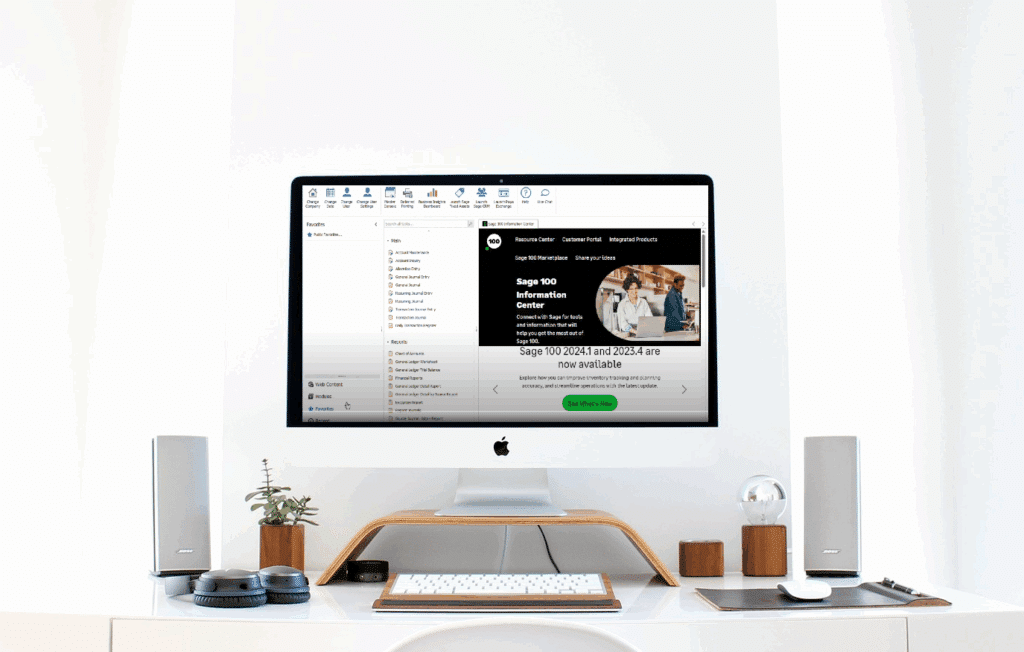
Using the Favorites functionality in Sage 100 allows you to consolidate repetitive menu navigation processes to a few quick clicks, allowing you to streamline how you access your most-used tabs in your ERP. The expert consultants at SWK Technologies have put together a quick video demonstration on Favorites as part of SWK’s ongoing Sage 100 Shorts series to help you learn more about and get the most out of this functionality. This How to Guide article will walk you through the available features and steps as described in the demo.
Watch the video version of Sage 100 Shorts – Using Favorites in Sage 100 here, or continue reading below to learn more:
Sage 100 Favorites vs My Tasks
This feature has undergone changes from older interfaces*, previously known as “My Tasks.” You can find the Favorites tab positioned at the bottom of the interface, providing visibility in two convenient locations: the favorites panel and the upper ribbon menu.
*NOTE: SWK recommends staying up to date with the latest version of Sage 100 to avoid compatibility, security or integration issues within your ERP and/or your software add-ons. If you are unsure of which version you are on, however, reach out to us ASAP at info@swktech.com.
Private vs Public Folders
The system divides Favorites tabs into two distinct categories:
- Private Folders: These contain shortcuts and documents specific to individual users. Only you can view and modify items stored in your private folders.
- Public Folders: These shared spaces allow teams to access common resources. Any shortcuts, documents, or folders placed here become available to all users with appropriate permissions.
Adding Items to Your Favorites
Here are a few ways to add files, folders and modules to your Favorites’ list:
Drag-and-Drop Method
The interface supports intuitive drag-and-drop functionality for adding various items:
- Tasks from different modules
- Reports you frequently generate
- External documents and files
Supported File Types
Beyond internal functions, Sage 100 Favorties accepts external files including:
- PDF documents
- PowerPoint presentations
- Excel spreadsheets
- Word documents
- Training materials
Right-Click Addition
For quick additions while navigating through modules, simply right-click on any task or report and select “Add to Favorites.” This method instantly places the selected item in your favorites folder without leaving your current screen.
Organizing Your Favorites
Here are several tips for organizing and managing your personal Favorites’ list:
Creating Folders
Establish a logical structure by creating folders for different departments or processes:
- Click “Insert a Folder”
- Name the folder appropriately (e.g., “AR” for Accounts Receivable)
- Drag related tasks into the designated folder
Using Separators
Visual separators help distinguish between different sections of your favorites:
- Insert separators to create clear divisions
- Group related tasks or processes together
- Maintain a clean, organized appearance
Organization Tips
Consider organizing favorites by:
- Module: Group all accounts payable tasks together
- Process: Arrange items by workflow sequence
- Frequency: Place daily tasks at the top
- Department: Create sections for different team responsibilities
Accessing Favorites from Multiple Locations
The system provides two primary access points:
- Bottom Panel: Click the Favorites tab at the bottom of the screen for a full view
- Upper Ribbon: Access favorites directly from the top menu for quick navigation
Public Folder Collaboration
When working with public favorites:
- Store commonly used forms and procedures in public folders
- Create standardized folder structures for consistency
- Include relevant documentation alongside related tasks
- Maintain clear naming conventions for easy identification
Quick Tips for Maximizing Favorites in Sage 100
To get the most value from this feature:
- Review and update your favorites regularly to remove outdated items
- Create process-specific favorite sets for complex workflows that span multiple modules
- Share helpful configurations with team members through public folders
- Use separators and folders to maintain visual organization as your favorites list grows
- Include external documentation and training materials alongside related tasks for easy reference
Optimize Your Sage 100 Experience with the Experts
The award-winning team at SWK Technologies will help you get the most out of your ERP, and ensure your business captures the full value of your software investment by streamlining your productivity. Get in touch with our expert Sage 100 consultants today and see for yourself how we can empower your team to enable your business success.
Contact SWK here to learn more about how our consultants will leverage their Sage 100 expertise to help you transform your daily operations with your accounting and business management software.
