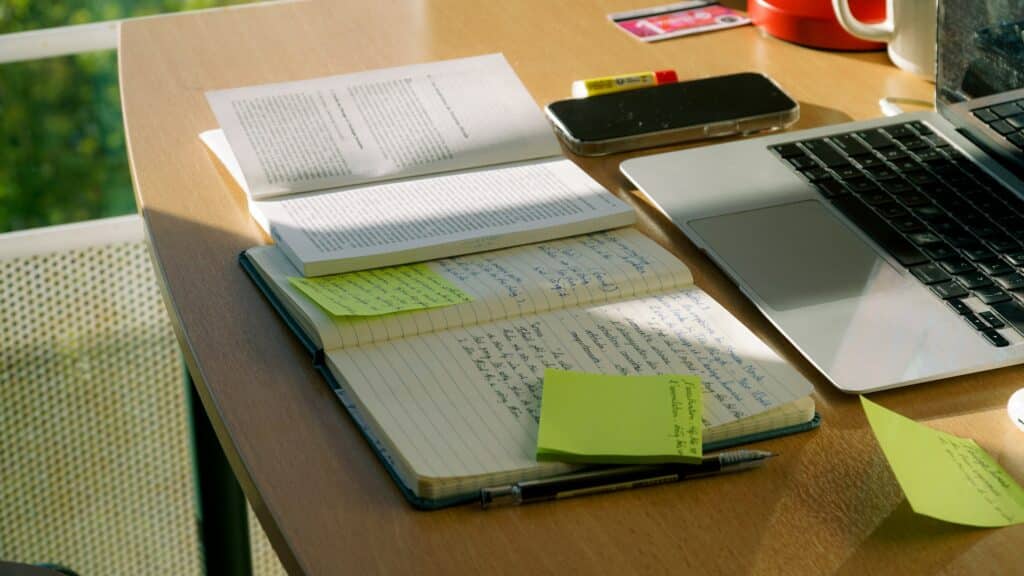
Rimee Jain
Sage Intacct Consultant
SWK Technologies, Inc.
Financial reporting in Sage Intacct relies on a foundational structure that can be easy to overlook: account groups. These reusable building blocks organize your general ledger accounts into meaningful hierarchies, powering everything from balance sheets to cash flow statements. Without properly configured account groups, finance teams face manual reporting bottlenecks, inconsistent data structures and time-consuming month-end closes.
Whether you manage a single entity or consolidate hundreds of subsidiaries, understanding account groups will help you unlock faster reporting, better visibility and more scalable financial management. This guide explores how account groups work in Sage Intacct, the different types available for various reporting needs, and best practices for implementation:
What are Account Groups in Sage Intacct?
Account groups serve as the fundamental building blocks of financial reporting in Sage Intacct. They help structure, roll up, and organize GL accounts into reusable components — such as “Assets,” “Expenses,” and more that can be embedded into various reports, graphs, and performance cards.
Key features include:
- Reusable Structures: Account groups are maintained separately from reports, meaning they can be updated independently and reused across multiple financial outputs.
- Headings & Subtotals: They define how accounts are grouped in reports, enabling clear hierarchies and subtotal rows.
Instead of individually selecting accounts every time you run a report, account groups allow you to bundle accounts under meaningful labels like:
- Revenue
- Operating Expenses
- Current Liabilities
- Non-Operating Income
These groupings streamline the process of report building, ensure consistency, and reduce the chance of human error when selecting accounts.
Types of Account Groups
Sage Intacct supports several types of account groups, each tailored for specific reporting needs:
- Accounts / Statistical Accounts
- Includes individual or ranges of GL accounts.
- Using ranges ensures that any new accounts added within the specified range are automatically included—supporting a “Rule of Ranges” approach for future-proof reporting.
- Group of Account Groups
- Allows nesting of existing account groups to build hierarchical structures (e.g., grouping “Cash,” “Accounts Receivable,” etc. under “Current Assets”).
- Category / Statistical Category
- Utilizes predefined or custom categories aligned with QuickStart templates (e.g., assets, liabilities, revenue).
- Ensures compatibility with out-of-the-box dashboards and reports.
- Computation Groups
- Enable formulas combining account groups, accounts, constants, or ranges to compute financial metrics (e.g., ratios like current ratio, debt ratio) directly within financial reports
Setting Up Account Groups in Sage Intacct
Navigate to Applications > General Ledger > Financial report structures > Account groups to begin creating your account group structure. The header section provides several configuration options that control how the account group functions and appears on reports.
The Name field establishes a permanent identifier that cannot be changed after creation. Use consistent naming conventions across all account groups, such as prefixes that indicate the group type or purpose. The Display As field determines what appears on financial statements and can be modified at any time, allowing you to maintain internal naming standards while presenting clean labels to report users.
Select the appropriate Normal Balance (debit or credit) based on the account types within the group. This setting affects how amounts display on financial statements and impacts variance calculations in comparative reports. The Account Group Purpose and Account Group Manager fields provide optional organizational metadata that becomes searchable in the account group table, helping teams quickly locate specific groups when managing large implementations.
Choose your Structure Type based on what the account group needs to contain. The Accounts option allows selection of individual GL accounts or ranges of accounts using start and end account numbers. When using ranges, any new GL account added within the specified range automatically becomes part of the account group without requiring manual updates.
The Group of Account Groups option enables hierarchical nesting, where you combine existing account groups into larger structures. For example, nest “Cash,” “Accounts Receivable” and “Inventory” groups within a “Current Assets” group to create subtotal rows on financial statements. This nesting capability supports unlimited levels of hierarchy for complex reporting requirements.
Category and Statistical Category options pull from QuickStart template classifications assigned during GL account setup. These system-generated categories ensure compatibility with Sage Intacct’s standard dashboards while allowing custom account groups to coexist without interference.
Computation groups require formula entry that combines account groups, individual accounts, constants and mathematical operators. Build formulas for common financial ratios like gross profit margin (Gross Profit ÷ Revenue × 100) or current ratio (Current Assets ÷ Current Liabilities) directly within the account group structure.
After selecting the structure type, configure calculation methods that determine how transaction data aggregates over time. The For Period option calculates totals within a specified date range, while End of Period captures closing balances and Start of Period reflects opening balances. These calculation methods can be nested within computation groups to create formulas combining different time perspectives.
Apply dimensional filters to restrict the account group to specific departments, locations, vendors, customers, projects, employees, items, classes, contracts, tasks or warehouses. This filtering enables targeted reporting without maintaining separate account structures for each dimension combination. For example, filter an “Operating Expenses” account group by department to create expense reports showing only Marketing department costs.
Why Use Account Groups?
- Reusability
Account groups are independent of reports. You build them once and reuse them across multiple reports, dashboards, and visualizations.
- Consistency
Ensure that all reports use the same account logic—eliminating inconsistencies and simplifying audits.
- Efficiency
By using account ranges and computation groups, your financial team can automate large portions of the reporting process.
- Scalability
Perfect for multi-entity environments—account groups can be global or entity-specific, depending on your organizational structure and reporting needs.
Real-World Example
Let’s say your company adds a new account “6205 – Cloud Subscription Fees” under the existing range “6200–6299 – Software Expenses.”
If you’ve structured your account group using a range, this new account is automatically included in the Software Expense group and all reports using it no manual update required.
Best Practices
- Use ranges instead of individual accounts whenever possible (“Rule of Ranges”).
- Keep naming conventions consistent (e.g., EXP_Operating, REV_ProductSales).
- Use computation groups for common ratios like:
- Gross Profit Margin
- Current Ratio
- Return on Assets (ROA)
Pro Tips
- Use the Accounts to Account Group Map View to verify all GL accounts are properly grouped.
- Take advantage of CSV import/export to bulk manage account group structures.
- Review permissions—only users with appropriate General Ledger rights can add or edit account groups.
- Avoid deletion errors by checking which reports, graphs, or dashboards a group is tied to.
Optimize Your Sage Intacct Reporting with Expert Support
SWK Technologies will help you gain the best value out of your software investment and ensure your integrations align with your business goals. Whether you are looking to integrate with other critical applications, streamline and enhance your reporting, or speed up a routine process, we have the expertise and resources to guide you through the process.
Contact SWK today to see more of Sage Intacct firsthand and discover how this modern cloud accounting system will help you streamline your operations.
