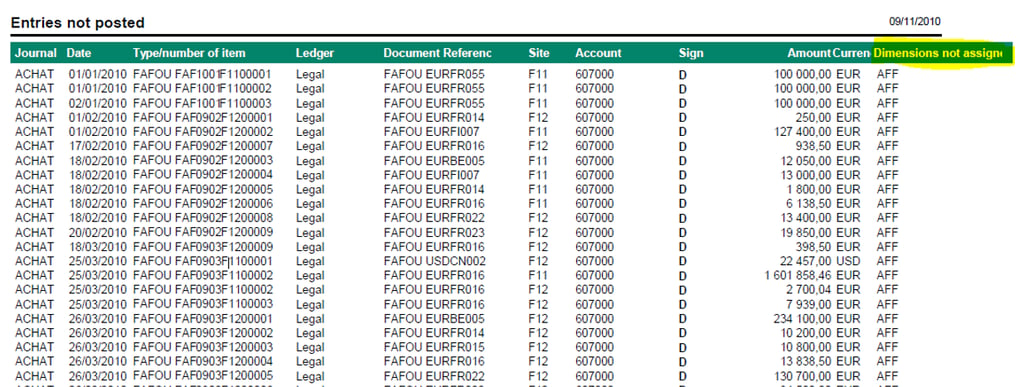Spending too much time looking for blank values in your analytical general ledger?
Spending too much time looking for blank values in your analytical general ledger?
Since every company is unique, there are many different ways to set up your Sage X3 system. Some companies choose to display blank values in the general ledger… some do not. It’s all a customized choice.
However, when you’re trying to identify blank values specifically, it can take some time to go through your journal entries line by line.
Before you waste time searching for those blank values, check out today’s blog for a great tool that will help you find those entries fast.
FIRST: A BRIEF EXPLANATION
Many companies have their Sage X3 system configured for mandatory dimensions for their analytical reporting. This means their journal entries will not post if there is a GL account on a journal line and the specified dimension type is not present.
But what happens if your dimensions aren’t mandatory? It means your journal could have some blank values posted. If you need to check through those values, you’ve probably been going through your journal line by line. Ugh. What a time killer.
WHY ARE BLANK VALUES POSTING ANYWAY?
For numerous reasons, some Sage X3 systems make dimensions not mandatory. With this configuration, journal entries will post to the ledger regardless if there is a value present or not, as defined in the GL account setup.
There’s no problem with this, after all it’s a common way to set up Sage ERP X3. However, non-mandatory dimensions can make it hard for you to find all of your transactions when you need them on a deadline.
HOW TO FIND THOSE BLANK VALUES FAST
Ready to save time? Check out the report below. It’s a fabulous tool you can use to identify those journal transactions that are unallocated / blank.
The report code is NONIMPUT and the report name, depending on the Sage X3 version you have, is Entries not Posted or Unallocated Entries. To run the report, follow the steps below.
- From your main menu select: Printouts(Reports) / Reports.
- In the left list, type NONIMPUT and hit the Enter key. This will filter the report list for you.
- Select the report from the left list.
- Enter your Company Code, the applicable period, and the dimension type(s) you want to view (and accept all other defaults).
Check out the screenshot above to see the report and all the data it provides. Notice the far-right column, “Dimensions not assigned.” This will list the dimension type that, per the GL account being used, has a missing dimension value.
Note that the report will only display the transactions that need dimensions.
Of course, if you need help assigning dimensions or changing entries from this report (or if you need help with anything else), we’re here for you. Feel free to contact the SWK Sage X3 Help Desk using the yellow button at the bottom of this blog post.
A WORD OF CONGRATULATIONS
Before the beginning of this post, you were spending too much time with your general ledger. Now you understand what your Sage X3 setup is called, you know all the fancy jargon that you can use to explain your ledger allocations (impressive), and you know how to find any entry you need — fast!
GO YOU, YOU SAGE X3 MASTER, YOU! Clearly, you deserve a high five.
WE ALL NEED HELP SOMETIMES
If things still aren’t adding up in your general ledger, perhaps you need some extra help.
We’re here for you.

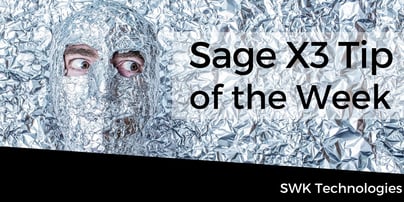 Spending too much time looking for blank values in your analytical general ledger?
Spending too much time looking for blank values in your analytical general ledger?