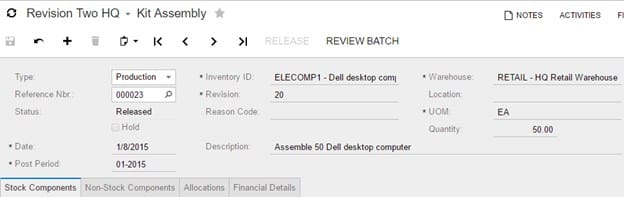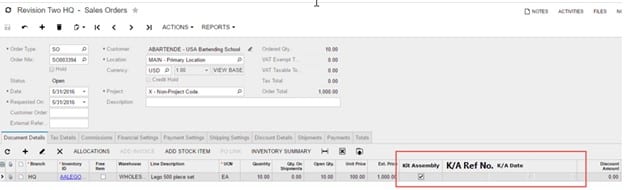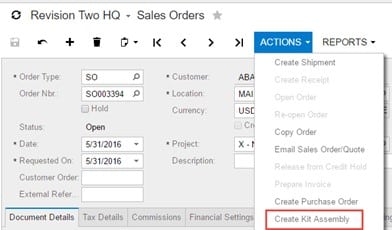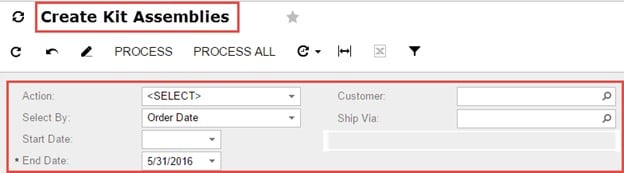Joel Gress
Joel Gress
VP of Product Marketing – Acumatica
SWK Technologies, Inc.
Many years ago, before there were light manufacturing and dynamic kitting add-ons in the Acumatica market, we had a customer that was weighing the pros and cons of Acumatica Manufacturing Edition versus Distribution Edition with a customization to create Kits Assemblies specific to a Sales Order line. There was an obvious price difference between the two options as well as the learning curve that can be involved with a manufacturing system. The customer wanted to keep things as simple and efficient as possible. Spoiler alert, they chose the Distribution Edition with a customization.
This article will explore the Sales Order to Kit Assembly customization as another example of the ability for Acumatica to flex to the needs of the customer and offer a variety of options and price points under which the customers goals can be met.
While not covered in this article, a host of reports, dashboards and generic inquires were created to monitor production and track progress. For me, this is another great example of how you make Acumatica meet your needs with a little out of the box thinking and some skilled Acumatica experts.
Business Use Case
Customer produces widgets which are made up of two main components. When the two components are assembled, a new finished good is produced. The dimensions and quantity of one or more components may vary from between orders. The cost of the finished good is based on the cost of the assembled components plus labor and overhead factors. All widgets are made to order based on Sales Orders placed by clients.
Requirements
- Ability to generate the Kit Assembly from a Sales Order.
- Ability to link the Sales Order line to a specific Kit Assembly.
- Utilize the Kit Assembly as a production order.
- Ability to have a user defined status for the Kit Assembly to indicate stage of production.
- Reporting and Dashboards to help track and schedule Kit Assembly / production orders.
Proposed Solution
- Add Action to Sales Order to create Kit Assemblies.
- Use Kit Assemblies to track production.
- Link Sales Order lines to Kit Assemblies for quick access and cross reference.
- Provide a method for bulk creation of Kit Assemblies
Rules:
- All Kit Assemblies will be created on a 1 to 1 basis in Acumatica, meaning that each Sales Order line will receive a specific Kit Assembly ID for job tracking purposes.
- Kit Specification must exist for Stock Item for Kit Assembly to be created. If no Kit Specification exists, Acumatica will return an error “Please create Kit Specification”
- Revisions will be tracked Numerically, with the maximum value / most current revision. When creating Kit Assemblies, we will default the Revision to use the maximum value.
- Sales Order Status – Kit Assemblies will only be allowed for Sales Orders with status = Open or Shipping.
- Kit Assemblies will be created and placed On Hold.
- Upon creation of the Kit Assembly for a given Sales Order line, the Kit Assembly Reference number will be written to the Sales Order.
- The Kit Assembly reference number should be a link to open the Kit Assembly record.
- Once this has been populated, the sales order line will not display in Create Kit Assemblies, and will not create additional Kit Assemblies from the sales order >actions menu.
- Upon creation of the Kit Assembly, the Kit Assembly date will be written back to the Sales Order.
Screen Specific Rules and Modifications
Kit Assembly – The primary purpose of this customization is to facilitate the creation and release of Kit Assembly documents. This will be done via the Sales Order > Actions menu. A custom “Create Kit Assemblies” screen that will be created to allow users to create a batch of Kit Assemblies in bulk.
Sales Order – The Sales Order will provide cross-reference fields at the line item level that links to the related Kit Assembly. In addition, an Action item will be added to create Kit Assemblies from the Sales Order. Upon creation of the Kit Assembly via the Sales Order / Custom screen, we will update the Sales Order cross-reference fields.
Custom Fields in Sales Order line
Create Kit Assembly in Sales Order > Actions menu
The Kit Assembly checkbox allows users to designate which lines require a Kit Assembly for fulfillment.
We can use the following values from the Sales Order line to create the Kit Assembly:
- Inventory ID = SO Line > Inventory ID
- Revision = Revision with Maximum Value in Kit Specification
- Warehouse = SO Line > Warehouse
- UOM = SO Line > UOM
- Quantity = SO Line > Qty
- Date = SO Date
Upon creation of the Kit Assembly, we write the Kit Assembly ID and Kit Assembly Date back to the Sales Order.
Custom Screen: Create Kit Assemblies
Using the Kit Assembly checkbox in the Sales Order line as criteria for selection, we can use this screen to create Kit Assemblies in batch. All Kit Assemblies will be created on a 1 to 1 basis in Acumatica, meaning that each Sales Order line will receive a specific Kit Assembly ID for job tracking purposes.
Header Fields
Actions
- Create Kit Assemblies – On Hold
- Release Kit Assemblies
Selection Criteria
- Select Sales Order lines by Date
- None
- Order Date
- Ship Date
- From and To Dates
Function only active if Dates are entered in both fields, and Order Date / Ship Date is selected.
- Customer
- Ship Via
Table Fields
- Inventory ID
- Quantity
- Sales Order Type
- Sales Order No.
- Sales Order Status
- Customer
- Customer Location
Discover More Tips, Tricks and Other Features for Acumatica
SWK Technologies will help you get the most out of your ERP investment, leveraging our deep technological and industry knowledge as a top Acumatica partner and Community resource. Check out some of our Acumatica videos and other educational resources, and reach out to us when you’re ready to learn more tips and tricks to maximize your value return on your software.
Contact SWK here to gain access to more Acumatica tips, tricks, updates and tailored demos.
Learn More About Acumatica Manufacturing