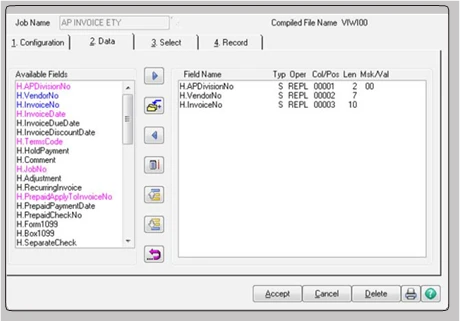Business Intelligence and Integration Tools
Sage 100 Visual Integrator
Home » ERP Resources » Sage 100 Resources » Sage 100 Visual Integrator
Visual Integrator
“Open architecture” is the catch phrase for business application software and databases these days. Companies that in the past may have put up with discrete applications running separately and may have had to perform software “gymnastics” to obtain integrated reporting are now demanding that these products work together. To facilitate this process, an industry standard known as open database connectivity (ODBC) was developed.
Visual Integrator (VI) has been designed to facilitate seamless integration between Sage 100 (formerly Sage ERP MAS 90, 200, and 200 SQL) data and other business applications. VI can import from (or export to) any ODBC-compliant source, without the need for an intermediary data file such as ASCII delimited or Microsoft® Excel®. If you regularly perform imports from a custom or vertical software package, you will find you can use Visual Integrator to make the integration virtually seamless.
IImporting and exporting data from Visual Integrator is a simple process. The power of Visual Integrator, however, lies in the additional integration commands that are available. For example, Visual Integrator jobs can be scheduled to run at prescribed intervals of any length. If you need to keep your Sage 100 ERP customer masterfile synchronized with a prospect database, you can set the import to run automatically every day, every hour, or even every minute. Imports can be chained together so that an invoice import automatically follows a customer import. You can even instruct the program to run a script file automatically upon successful completion of an import.
Visual Integrator for Sage 100 can tie all your business software into one seamless application.
Benefits
- Easily import to or export from a custom or vertical software package
- Maintain data integrity between programs
- Use validation logic to ensure import conforms to your established business rules
- Schedule functions for regular or repetitive imports
- Efficiently use easy point-and-click data selection
- Select from user-defined fields that appear automatically
“I imported catalog information for entire product lines [into eBusiness Manager] without manual keying. Visual Integrator made it possible.”
Dan Madura-
Director of Marketing and Sales;
DTC Stage and Studio Supply
SCHEDULING
There are multiple methods of scheduling Visual Integrator jobs. You can place a job on the Integrator job menu for easy access and then run the job manually. Jobs can also be run by using Windows® scheduler or an external Windows program or script file. You can also set a schedule or cycle within Visual Integrator to run once a day, once an hour, or once a minute.
AUTOMATICALLY PERFORM SUBROUTINES
ODBC CONNECTIVITY
Link multiple ODBC tables together, and point and click to select fields for importing. Visual Integrator then automatically generates the SQL statement for import or export, and Visual Integrator permits editing of the SQL statement for advanced users. A test button provides an instant visual check of data to be imported.
VALIDATION LOGIC
Link multiple ODBC tables together, and point and click to select fields for importing. Visual Integrator then automatically generates the SQL statement for import or export, and Visual Integrator permits editing of the SQL statement for advanced users. A test button provides an instant visual check of data to be imported.
USER-DEFINED FIELDS
If you have created user-defined fields in Sage 100 ERP, these fields appear automatically for selection when Visual Integrator operates on the entity to which they are attached (for example, customers).
PASSWORDS
RUN-TIME ASSIGNMENT OF VALUES
SELECTION AND SKIP RECORD CRITERIA
IMPORT FIELDS CONDITIONALLY
JOB DEFINITION EXPORT
EXPORT JOBS
TEST AND PREVIEW BUTTONS
Want More Information on Business Intelligence and Integration Tools?
Increase productivity and enhance functionality. Create an all-encompassing information management system for your business. Quickly generate reports, view vital company information, automatically consolidate data from multiple companies, divisions, and data sources for in-depth analysis. Keep your company, customers, and vendors “in the know” with automated triggered emails.