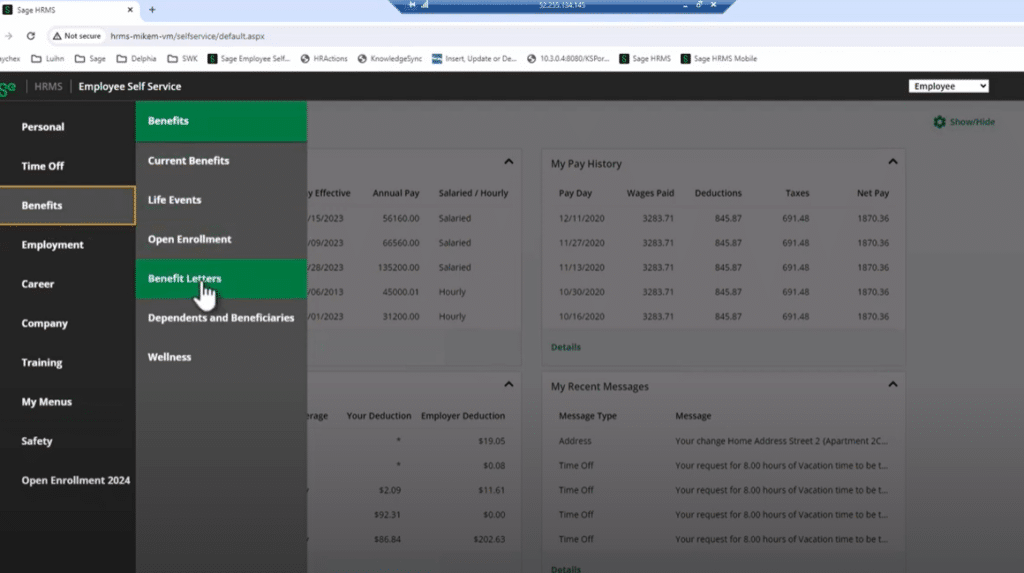
The Benefit Letter option in Sage HRMS allows you to prepare letters showing the benefits set up for employees. In this video from the HCM team at SWK Technologies, our experts show you how to manage, export and publish benefit letters for Sage HRMS Employee Self-Service use for any number of employees.
In this video, SWK’s HCM team covers:
- Navigating to the Benefits section and understanding the need to publish benefit letters (0:08)
- Steps to create and export benefit letters from Sage HRMS to ESS:
- Accessing benefit reports and setting criteria (0:25)
- Exporting benefit letters to ESS (0:54)
- Viewing published benefit letters in ESS (1:26)
- Benefits of providing detailed benefit statements to employees (1:39)
Watch the video or continuing reading below to learn more:
How to Manage and Export Benefit Letters in Sage HRMS
We have had multiple clients ask about the Benefit Letters option under the Benefits menu in Employee Self-Service (ESS). This guide will walk you through the process of creating and exporting benefit letters from Sage HRMS to make them available to your employees.
Accessing Benefit Letters in Employee Self-Service
When employees click on the Benefits menu in Employee Self-Service, they’ll see a “Benefit Letters” option. Initially, there may be nothing available because no letters have been published yet. A hint under the light bulb icon indicates that you need to create and export letters from HRMS to make them accessible.
Creating and Exporting Benefit Letters in Sage HRMS
To create and export benefit letters, follow these steps:
- In Sage HRMS, navigate to Reports > Benefit Reports > Benefit Letter
- Set your standard criteria for the group you want to publish letters for. This could include an entire employer, division, department, or any specific group
- Choose the employee statuses you want to include (e.g., active, leave of absence, terminated). Typically, this will be for active employees only
- Determine the letter closing name, job title, and effective date
- Click on the Export option
- In the export menu, select “Export to Employee Self-Service” along with any other desired options
- Click “Export” to begin the process
Export Process
After initiating the export:
- The system will inform you how many benefit letters it will generate based on your criteria
- Confirm that you want to proceed with the export
- A progress bar will appear, showing the status of the export process
- The duration of the export depends on the number of employees included. For example, 34 employees may process quickly, while 600 will take longer
- Once completed, click “OK” to finish the process
Viewing Benefit Letters in Employee Self-Service
After the export is complete:
- When employees log into Employee Self-Service and navigate to Benefits > Benefit Letters, they will see their published benefit letter
- Employees can click on the letter to open it, download it, or print it
Content of the Benefit Letter
The benefit letter provides employees with a comprehensive overview of their benefits, including:
- Coverage details
- Employee contributions
- Employer contributions
- Additional compensation based on the employer-paid portion of benefits
- A closing statement with the employee’s name and title
Learn More About Sage HRMS Benefits and Employee Self-Service
Discover what else Benefits and other modules in Sage HRMS can do – including HRMS Payroll, HR Actions and Alerts & Workflows – by getting in touch with SWK’s Human Capital Management consulting team. Our experts will work closely with you to transform your operations and ensure that you are getting the most out of your software investment.
Contact SWK here to learn more about Sage HRMS and maximize your ROI on your HR and payroll solutions.
