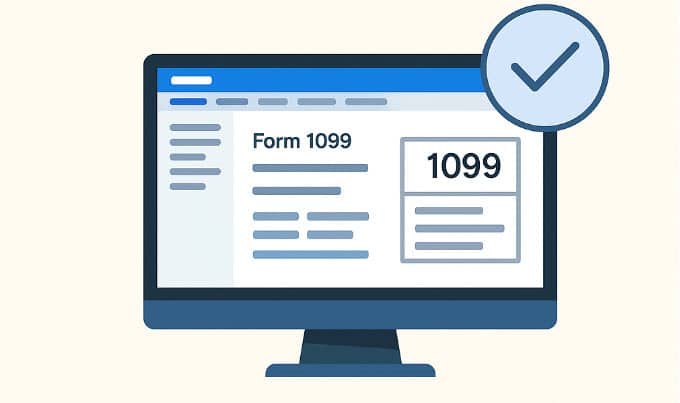
Year-end 1099 reporting doesn’t have to be stressful. This 2025 guide walks you through the entire process in Sage Intacct – from vendor setup and transaction review to reporting and e-filing. With the IRS’s strict e-file mandate and evolving compliance rules, having a streamlined process in place is more important than ever.
Why 1099 Compliance Matters
The IRS e-filing threshold for 2025 remains low: if your business files 10 or more total information returns (including all 1099s, W-2s, and other document types), the IRS requires you to e-file. The threshold is aggregate, not per form type. Paper filing is only allowed for businesses under that threshold. Failing to file accurately or on time can result in costly IRS penalties, especially if forms are rejected due to mismatches or missing data. That’s why many finance teams are leaning on cloud-based financial platforms like Sage Intacct to simplify compliance through automation, built-in validation, and multi-entity visibility.
Forms Supported in Sage Intacct
Sage Intacct supports preparation and e-filing of the most common 1099-related forms:
- 1099-NEC – Nonemployee compensation (e.g., contractors, freelancers)
- 1099-MISC – Miscellaneous payments (e.g., rent, prizes)
- Form 1096 – Auto-generated only for paper filing; not required for electronic submissions
- 1099 Corrections – Can be processed after initial filing through a supported e-file provider
These supported forms give finance teams the flexibility to manage all key 1099 reporting requirements directly within Sage Intacct.
Step 1: Set Up and Verify 1099 Vendors in Sage Intacct
Accurate vendor setup is essential for compliant 1099 reporting. In Sage Intacct:
- Mark Vendors as 1099-Eligible: Go to Accounts Payable > Vendors, select the vendor, and check the 1099-eligible box. Choose the correct form (1099-NEC, 1099-MISC, etc.) and box type.
- Capture Complete Tax Data: Confirm each vendor’s legal name, TIN, and address. Use Form W-9 during onboarding to collect this information.
- Organize with Vendor Types and Tags: Apply types or categories to streamline filtering during report generation.
Sage Intacct also supports multi-entity reporting, making it easier to aggregate and manage 1099 data across subsidiaries or departments from a central view.
Step 2: Update Historical Transactions if Needed
If vendors were marked as 1099-eligible mid-year, earlier transactions might not be properly tagged. In Sage Intacct:
- Use the 1099 History Adjustment tool to update past bills or payments.
- Use the Vendor 1099 Transaction Update import template to bulk-edit historical data or import opening balances.
Perform a quarterly audit of vendor payments to reduce the risk of missed transactions and improve the accuracy of year-end filings.
Step 3: Review 1099 Reports for Accuracy
Sage Intacct offers built-in reports to verify your 1099 data:
- 1099 Transaction Report: Tracks payment amounts by vendor and form.
- 1099 Vendor Summary: Displays totals by vendor and box type.
- Export Options: Reports can be exported to Excel or CSV for additional analysis.
Be sure to use the filter that excludes credit card and third-party processor payments (e.g., those made through PayPal, Venmo, or credit cards), which are reported by processors on Form 1099-K – not by you on 1099-NEC or 1099-MISC.
Step 4: Submit 1099s via E-File
Once your 1099s are validated, Sage Intacct offers built-in integration with TaxBandits to streamline the e-filing process. To enable e-filing:
- Go to Company > Subscriptions and activate Sage Cloud Services at no additional cost
- In Accounts Payable > Configure Accounts Payable, check the box to Enable 1099 e-filing.
- Link your TaxBandits account (one-time authorization).
This integration allows you to:
- E-file directly with the IRS and participating state agencies
- Distribute 1099s to vendors electronically or by mail
- Preview your batch and make corrections before submission
All validation checks and submission tracking occur within the TaxBandits interface. Note: You can also download the forms and file manually if your filing volume is low or if your organization prefers a different provider.
Step 5: Print Forms (if needed)
While most businesses will e-file, you can still print:
- Form 1099s: Use Accounts Payable > Print 1099 Forms. Sage recommends using officially aligned 1099 form stock (purchased from approved suppliers). Generic office supply forms may not align with Intacct’s print format.
- Form 1096: This summary form is auto generated for printed submissions.
Sage Intacct is designed to align with laser-generated 1099 forms, not pre-printed red forms. Ensure your print settings are correct: use letter paper, no scaling, and auto orientation in Adobe Reader. You can also reprint corrected forms if needed.
Step 6: Understand State Filing Requirements
Some states require direct filing of 1099 forms, while others participate in the IRS Combined Federal/State Filing (CF/SF) program. When using Sage Intacct’s TaxBandits integration, you can manage both:
- Automatically file with CF/SF states
- Manually or electronically file for non-participating states
Always verify state-specific filing rules, especially if you pay vendors across multiple jurisdictions.
Best Practices to Avoid 1099 Errors
Stay ahead of common mistakes with these best practices:
- Start Early: Begin vendor reviews and audits at the beginning of Q4.
- Verify TINs: Use the IRS TIN Matching Program via e-Services (available to authorized 1099 filers) to validate taxpayer identification numbers and reduce the risk of rejected filings.
- Select Correct Box Types: Be sure to use the correct form and box: for example, Box 1 on 1099-NEC for nonemployee compensation (previously Box 7 on 1099-MISC), and Box 1 on 1099-MISC for rent.
- Exclude Credit Card Payments: These are reported by processors on 1099-K and should not be included in your e-file batch.
- Run Test E-files: TaxBandits lets you preview submissions before sending to the IRS.
Learn More About Sage Intacct 1099 Reports with SWK Technologies
With Sage Intacct and help from the experts at SWK Technologies, your finance department can streamline workflows, reduce risk, and meet the IRS’s stringent e-filing rules for 1099 processing. By leveraging automation, validation tools, and multi-entity visibility, your team can save time, ensure accuracy, and stay ahead of regulatory deadlines. Follow this guide to stay compliant and confident during year-end reporting.
Ready to simplify your 1099 process? Contact SWK here to get expert help with setup, automation, and e-filing inside Sage Intacct.
Additional Resources
- Sage Intacct Help Center: Access product guides, FAQs, and step-by-step articles.
- SWK Technologies Support: Our team can help with setup, troubleshooting, and e-filing best practices.
- TaxBandits Customer Support: Get assistance with account setup, rejected filings, and delivery tracking.
- IRS Resources: Refer to official instructions for Forms 1099-NEC, 1099-MISC, and 1096.
